Back
Help CenterHow To Add Products With Variants
Add products with variants
Follow these steps to add products with variants to your inventory:
Product Details
- Product Name: Enter the name of your product (e.g., "Short Sleeve T-shirt").
- Brand Name: Specify the brand (e.g., "H & M").
- Made in Country: Mention the country of origin (e.g., "United Arab Emirates").
- Description: Add a brief description to highlight your product’s key features.
- Category: Select the appropriate Category (e.g., "Women").
- Subcategory: Choose a Subcategory (e.g., "Clothing > Shirts").
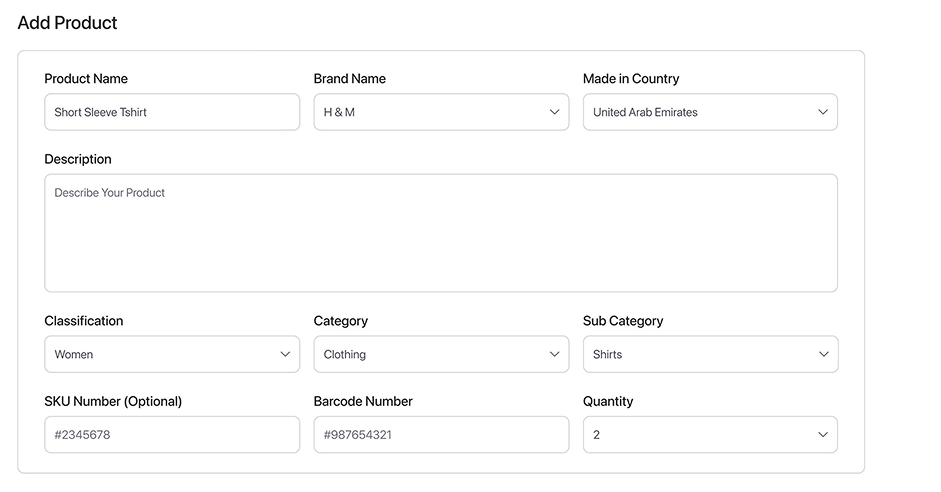
Media
- Upload high-quality images or videos of your product.
- Click Upload Media to add files.
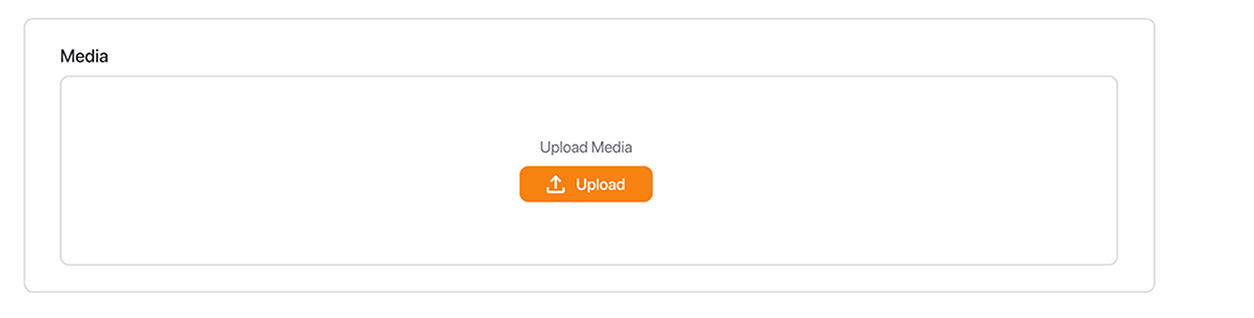
Price
- Price: Set the price for your product (e.g., "0.00 AED").
- Compared at Price: Add a higher price if you want to display a discounted rate (optional).

Variants
- Under the Variants section, click + Add New to add different attributes for your product.
For example:
- Type: Color
- Values: Green, Blue
- Type: Size
- Values: Medium, Large
- Use the Edit button to update or modify variant details.
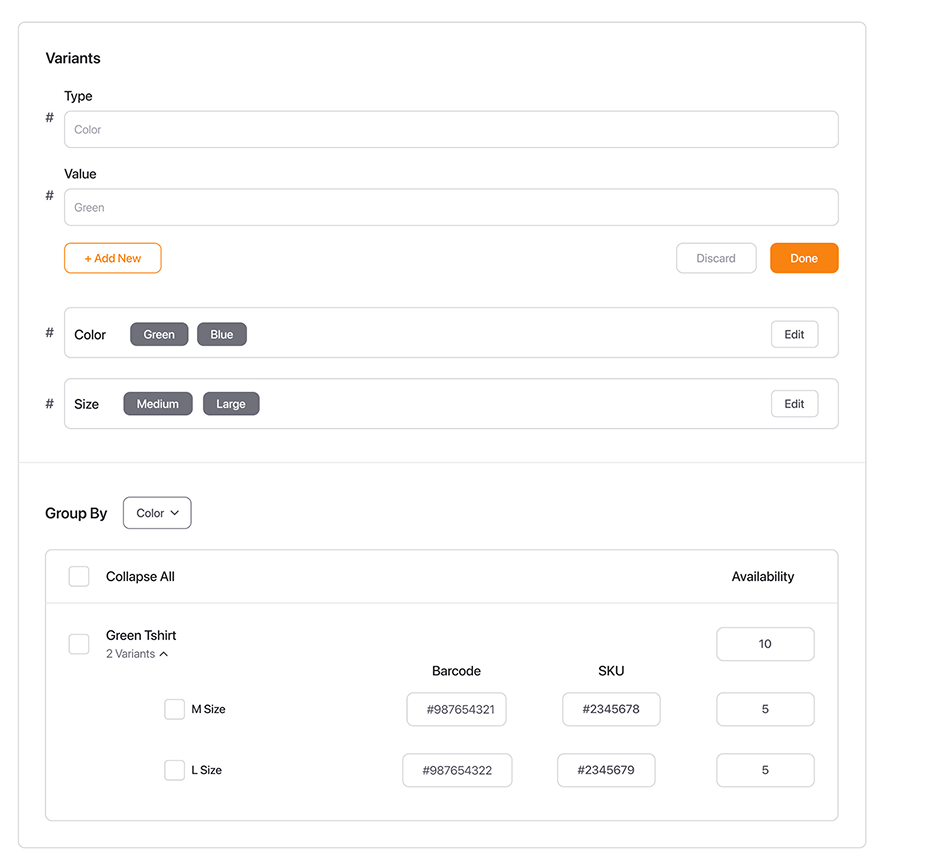
Group By
- View and edit added attributes, their barcode, SKU & availability and organize them.
Save Changes
- Once all details are added, click Save to finalize the product.
- If you wish to cancel, click Discard to revert changes.
Do you need additional assistance?
Our Support team is here to help.
