Back
Help CenterHow To Add Products Without Variants
Add Products Without Variants
Follow these steps to add a simple product without variants:
Product Details
- Product Name: Enter the name of your product (e.g., "Short Sleeve T-shirt").
- Brand Name: Specify the brand (e.g., "H & M").
- Made in Country: Mention the country of origin (e.g., "United Arab Emirates").
- Description: Add a brief description to highlight your product’s key features.
- Category: Select the appropriate Category (e.g., "Women").
- Subcategory: Choose a Subcategory (e.g., "Clothing > Shirts").
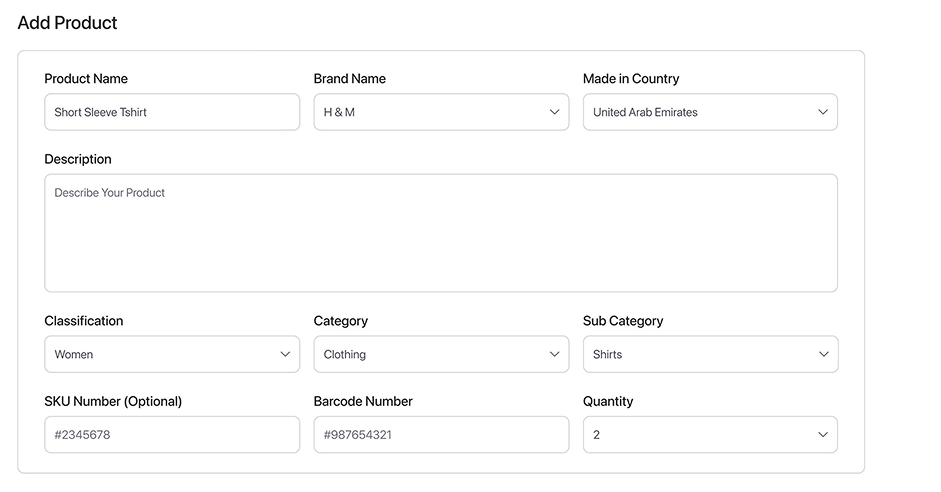
SKU & Barcode Numbers and Quantity
- SKU Number (Optional): Assign a unique SKU number for product identification.
- Barcode Number: Provide a barcode number for easy tracking.
- Quantity: Enter the total stock quantity available for the product (e.g., "1").
Media
- Upload high-quality images or videos of your product.
- Click Upload Media to add files.
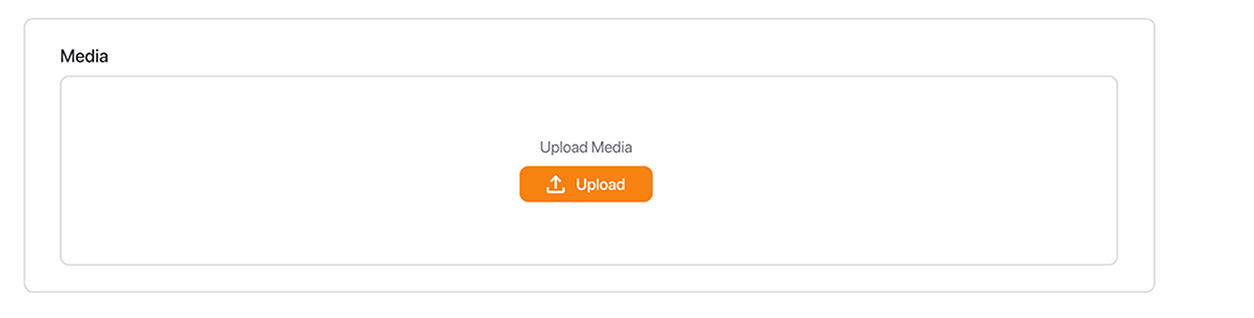
Price
- Price: Set the price for your product (e.g., "0.00 AED").
- Compared at Price: Add a higher price if you want to display a discounted rate (optional).

Variants (Optional)
- Skip the Variants section if your product doesn’t have different options like color or size.

Save Changes
- Once all details are added, click Save to finalize the product.
- If you wish to cancel, click Discard to remove unsaved changes.
Do you need additional assistance?
Our Support team is here to help.
