Back
Help CenterHow To Change Password
Steps to Change Your Password
1. Navigate to Account Settings
On the left sidebar menu, click on Account Settings.
2. Go to the Security Tab
In the Account Settings section, select the Security tab at the top.
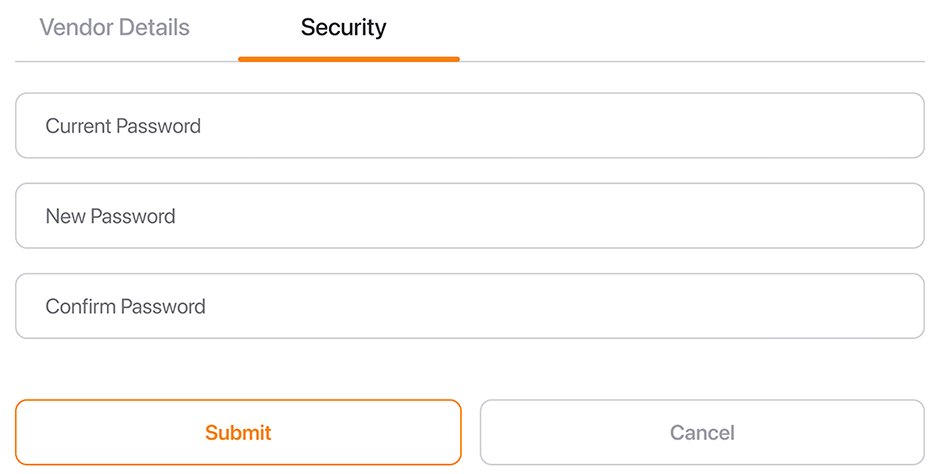
3. Enter Current and New Passwords
Fill out the fields
- Current Password: Enter your existing password.
- New Password: Input your desired new password.
- Confirm Password: Re-enter the new password to confirm it matches.
4. Submit the Changes
- Click the Submit button to save the new password.
5. Cancel if Needed
- If you wish to discard changes, click the Cancel button.
Do you need additional assistance?
Our Support team is here to help.
